使用 Kandy 在 Kotlin Notebook 中進行資料視覺化
Kotlin 提供了一站式解決方案,可實現強大且靈活的資料視覺化,在深入複雜模型之前,提供了一種直觀的方式來呈現和探索資料。
本教學課程示範如何在 IntelliJ IDEA 中,使用 Kotlin Notebook 搭配 Kandy 和 Kotlin DataFrame 函式庫來建立不同類型的圖表。
開始之前
Kotlin Notebook 依賴於 Kotlin Notebook 外掛程式,該外掛程式在 IntelliJ IDEA 中預設已綁定並啟用。
如果 Kotlin Notebook 功能不可用,請確保外掛程式已啟用。如需更多資訊,請參閱 設定環境。
建立新的 Kotlin Notebook:
選擇 檔案 | 新增 | Kotlin Notebook。
在您的 Notebook 中,透過執行以下指令來匯入 Kandy 和 Kotlin DataFrame 函式庫:
kotlin%use kandy %use dataframe
建立 DataFrame
首先建立包含要視覺化記錄的 DataFrame。此 DataFrame 儲存了柏林、馬德里和加拉加斯三個城市的月平均氣溫模擬數字。
使用 Kotlin DataFrame 函式庫中的 dataFrameOf() 函式來產生 DataFrame。在 Kotlin Notebook 中執行以下程式碼片段:
// The months variable stores a list with the 12 months of the year
val months = listOf(
"January", "February",
"March", "April", "May",
"June", "July", "August",
"September", "October", "November",
"December"
)
// The tempBerlin, tempMadrid, and tempCaracas variables store a list with temperature values for each month
val tempBerlin =
listOf(-0.5, 0.0, 4.8, 9.0, 14.3, 17.5, 19.2, 18.9, 14.5, 9.7, 4.7, 1.0)
val tempMadrid =
listOf(6.3, 7.9, 11.2, 12.9, 16.7, 21.1, 24.7, 24.2, 20.3, 15.4, 9.9, 6.6)
val tempCaracas =
listOf(27.5, 28.9, 29.6, 30.9, 31.7, 35.1, 33.8, 32.2, 31.3, 29.4, 28.9, 27.6)
// The df variable stores a DataFrame of three columns, including records of months, temperature, and cities
val df = dataFrameOf(
"Month" to months + months + months,
"Temperature" to tempBerlin + tempMadrid + tempCaracas,
"City" to List(12) { "Berlin" } + List(12) { "Madrid" } + List(12) { "Caracas" }
)透過查看前四行來探索新 DataFrame 的結構:
df.head(4)您可以看到此 DataFrame 有三列:Month、Temperature 和 City。DataFrame 的前四行包含柏林從一月到四月的氣溫記錄:
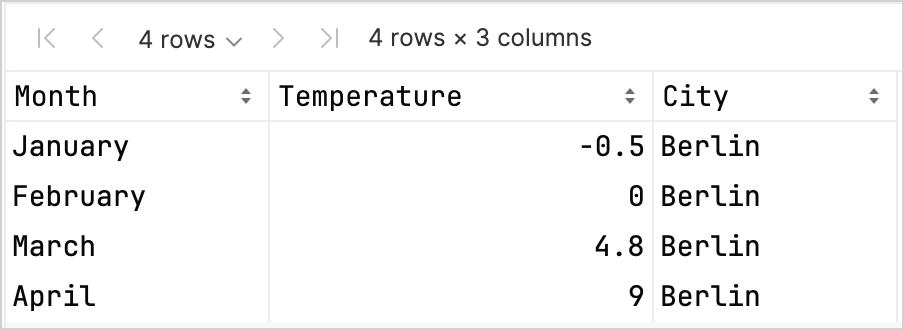
有多種選項可以存取欄位的記錄,這有助於您在搭配使用 Kandy 和 Kotlin DataFrame 函式庫時提高類型安全。 如需更多資訊,請參閱 Access APIs。
建立折線圖
讓我們在 Kotlin Notebook 中使用上一節的 df DataFrame 建立一個折線圖。
使用 Kandy 函式庫中的 plot() 函式。在 plot() 函式中,指定圖表類型 (在此情況下為 line) 以及 X 軸和 Y 軸的值。您可以自訂顏色和大小:
df.plot {
line {
// Accesses the DataFrame's columns used for the X and Y axes
x(Month)
y(Temperature)
// Accesses the DataFrame's column used for categories and sets colors for these categories
color(City) {
scale = categorical("Berlin" to Color.PURPLE, "Madrid" to Color.ORANGE, "Caracas" to Color.GREEN)
}
// Customizes the line's size
width = 1.5
}
// Customizes the chart's layout size
layout.size = 1000 to 450
}結果如下:
建立點狀圖
現在,讓我們將 df DataFrame 視覺化為點狀 (散佈) 圖。
在 plot() 函式中,指定 points 圖表類型。加入 X 軸和 Y 軸的值以及來自 df 欄位的類別值。您也可以在圖表中加入標題:
df.plot {
points {
// Accesses the DataFrame's columns used for the X and Y axes
x(Month) { axis.name = "Month" }
y(Temperature) { axis.name = "Temperature" }
// Customizes the point's size
size = 5.5
// Accesses the DataFrame's column used for categories and sets colors for these categories
color(City) {
scale = categorical("Berlin" to Color.LIGHT_GREEN, "Madrid" to Color.BLACK, "Caracas" to Color.YELLOW)
}
}
// Adds a chart heading
layout.title = "Temperature per month"
}結果如下:
建立長條圖
最後,讓我們使用與先前圖表相同的資料建立一個按城市分組的長條圖。對於顏色,您也可以使用十六進位碼:
// Groups by cities
df.groupBy { City }.plot {
// Adds a chart heading
layout.title = "Temperature per month"
bars {
// Accesses the DataFrame's columns used for the X and Y axes
x(Month)
y(Temperature)
// Accesses the DataFrame's column used for categories and sets colors for these categories
fillColor(City) {
scale = categorical(
"Berlin" to Color.hex("#6F4E37"),
"Madrid" to Color.hex("#C2D4AB"),
"Caracas" to Color.hex("#B5651D")
)
}
}
}結果如下:
接下來
- 探索 Kandy 函式庫文件 中的更多圖表示例
- 探索 Lets-Plot 函式庫文件 中的更進階繪圖選項
- 在 Kotlin DataFrame 函式庫文件 中尋找有關建立、探索和管理資料框架的更多資訊
- 在此 YouTube 影片 中深入了解 Kotlin Notebook 中的資料視覺化
